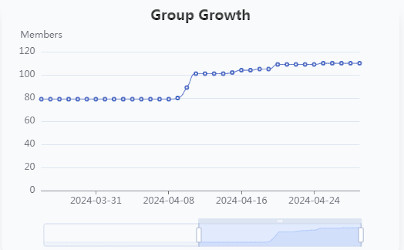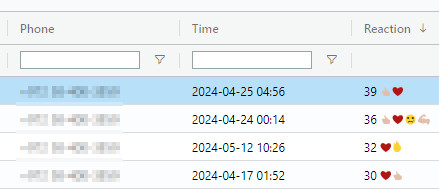How to check WhatsApp Group statistic
Run Facebook ads to a WhatsApp group
How to Export Contacts From WhatsApp Group to Excel / CSV
Analyze WhatsApp group data and gain actionable insights
View Deleted Messages on WhatsApp
How to Search WhatsApp Messages By Sender
How to Archive a WhatsApp Community
How to Find Messages With Most Reactions in a WhatsApp Group
How to Manage Multiple WhatsApp Groups
How to check WhatsApp Group statistic
Run Facebook ads to a WhatsApp group
How to Export Contacts From WhatsApp Group to Excel / CSV
Analyze WhatsApp group data and gain actionable insights
View Deleted Messages on WhatsApp
How to Search WhatsApp Messages By Sender
How to Archive a WhatsApp Community
How to Find Messages With Most Reactions in a WhatsApp Group
How to Manage Multiple WhatsApp Groups
We use cookies to provide you with the best possible experience. They also allow us to analyze user behavior in order to constantly improve the website for you.
Need to export all members of a WhatsApp group? WHAMetrics allows you to export the entire group contact list to an Excel file – without linking your WhatsApp, without scanning QR codes, and without complicated steps. The only requirement is that you have permission to view the group members and join others to the group.
Let’s see how to export WhatsApp group numbers to Excel, using WHAMetrics Analytics Standard.
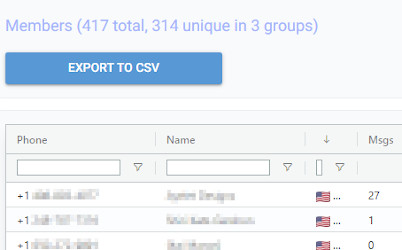
To export WhatsApp group numbers, we simply add the group to WHAMetrics, and click “Export”. Here is how:
That’s it! You now have an export file with all the numbers in your group.
Note that you can do this for multiple groups, and even select the groups together to get a list of unique members – especially useful when you manage multiple groups.
Export is just one of the things WHAMetrics does for WhatsApp marketing. It shows an incredible amount of analytics for your WhatsApp groups. For example, you will see growth charts, engagement and reactions (sortable, per user and per message), view counts, unique members across various groups, and many many more. For more info on WHAMetrics analytics, see How to check WhatsApp Group statistics